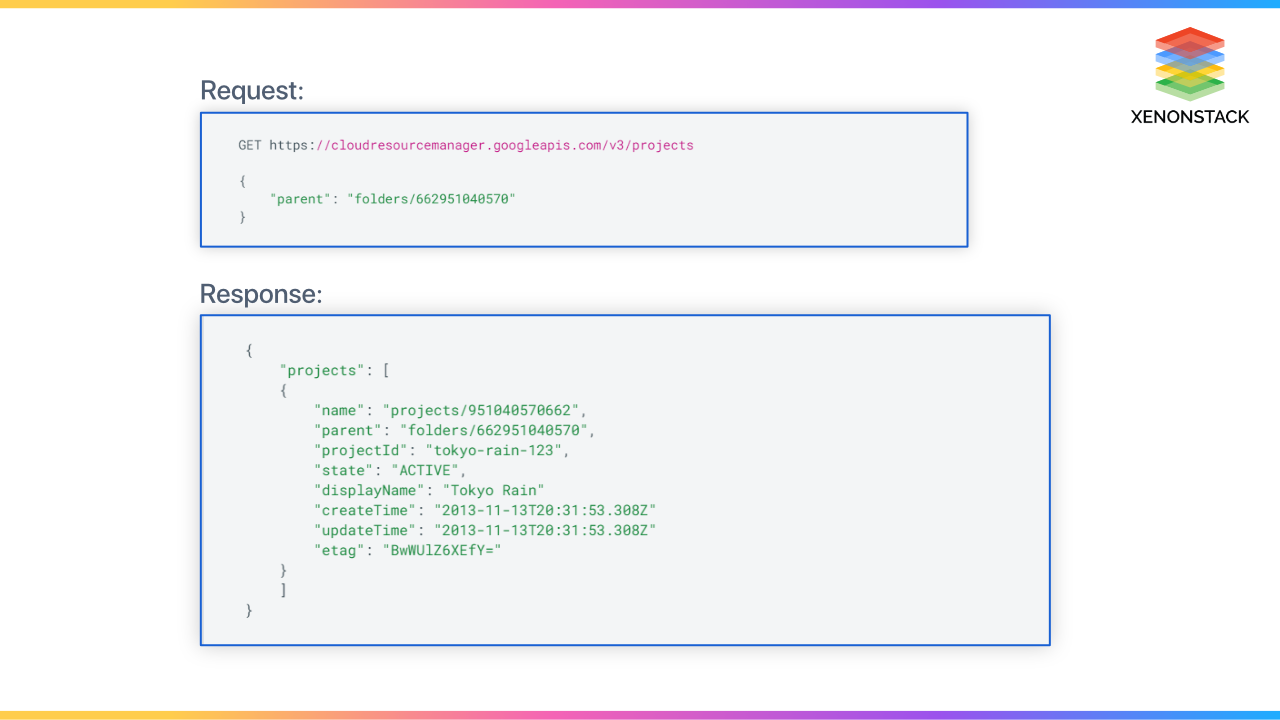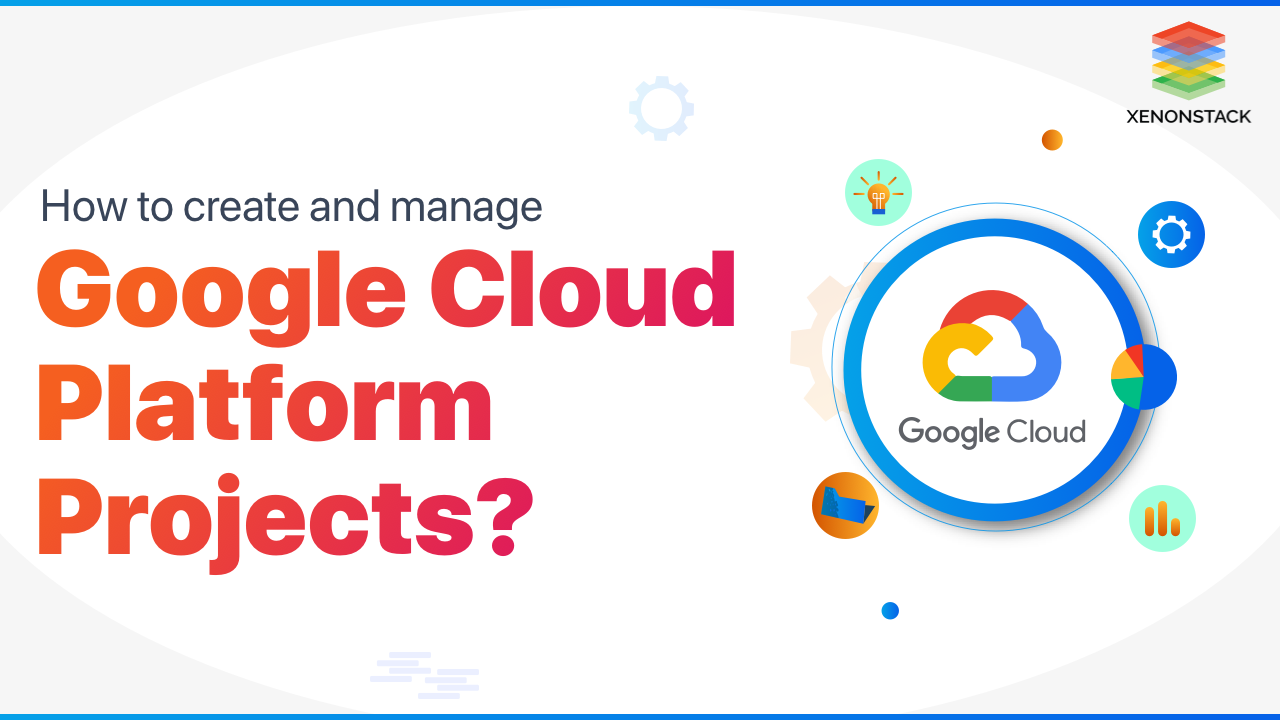
Introduction to Google Cloud Platform
The Google Cloud Platform (GCP) is a cloud computing platform that offers over 90 services that organizations, IT professionals, and developers may use to operate more effectively, gain more flexibility, and gain a strategic edge. When you wish to construct and run an application that can make use of the capacity of hyperscale data centers in some way, such as to reach people all over the globe, borrow powerful analytics and AI capabilities, store vast amounts of data, or save money, you use a cloud platform like GCP.
GCP Serverless Computing helps you entirely focus your attention to the code only rest everything is taken care of by GCP. Click to explore about, Google Cloud Platform Serverless Computing
Creating and managing GCP Projects
The below are the steps to create and manage google cloud projects:
Project Identifiers
- Project name: project name that others can understand.
-Google APIs do not utilize the project name. You can change the project's name at any moment during or after it is created. Project names don't need to be unique.
-Your project's ID is a globally unique identifier.
- A project ID is a one-of-a-kind string that distinguishes your project from others on Google Cloud. You can specify your project ID or use the Cloud Console to generate one. Only when you're creating the project may you change the project ID.
- Requirements for Project ID:
- It should be 6 to 30 characters long.
- Only lowercase letters, numerals, and hyphens are allowed.
- It has to begin with a letter.
- In the ned, hyphen should not be used.
- This covers deleted projects that are no longer in use or have been previously used.
- Restricted strings, such as Google and SSL, are not allowed.
- Project number: For your project, an automatically created unique identification.
- Avoid using sensitive information in the titles of your project, project ID, or other resources.
Building stack makes it easier to work with components as it brings modularity, increasing composability. Click to explore about, Building Analytics Stack on Google Cloud Platform
How to create a project on Google Cloud Platform?
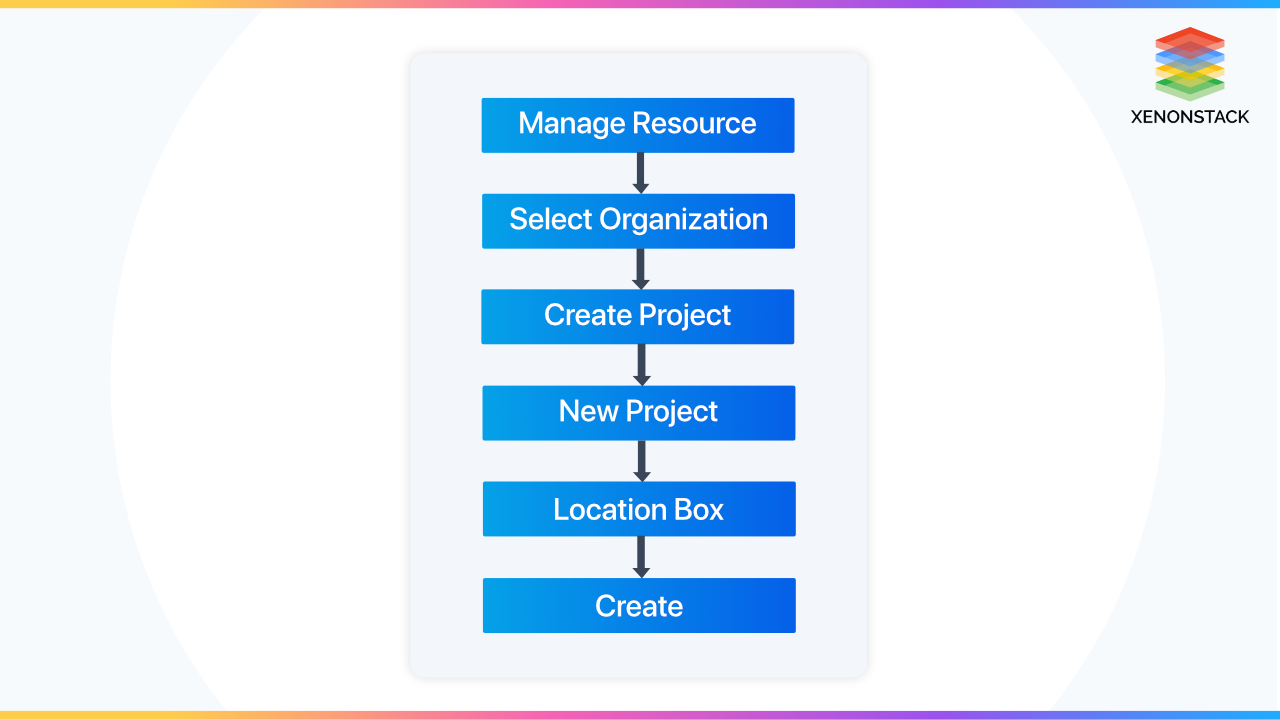
You must have the resource manager.projects.create permission to create a project. ProjectCreator role is granted to a news organization's whole domain and free trial users by default. This permission is part of the Project Creator roles/resource manager. See the Managing Default Organization Roles page for details on assigning roles to people and restricting access to the whole organization. If you don't indicate a parent resource, one is chosen automatically depending on the user account's domain.
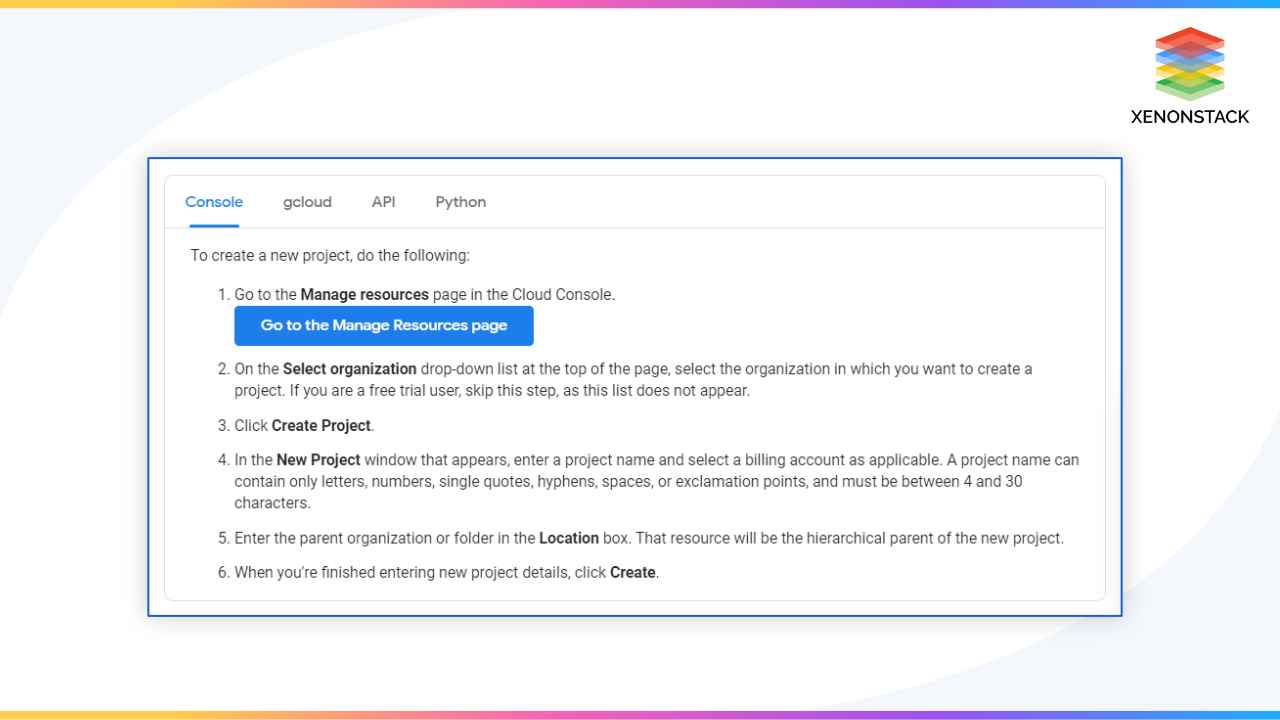
Creating a project using a service account
Create () function may be used by service accounts to create new projects. Service accounts, like user accounts, can be given the authority to establish projects inside a company. Service accounts are not permitted to establish projects outside of an organization, and when starting a project, they must indicate the parent resource: the gcloud tool or the projects.
Google Cloud Managed Solutions to establish a reliable and scalable solution for your enterprise, develop a strategy for quick Migration. Click to explore about, Google Cloud Managed Services
Managing Project Quotas
If you have less than 30 projects left in your quota, a notification appears on the New Project page with the number of projects left in your quota. To establish new projects once you've surpassed your project limit, you'll need to seek a project limit increase. You may also schedule some projects to be destroyed after 30 days on the Manage Resources Page. Your limit is depleted by projects that users have quietly removed. After 30 days, these projects are completely deleted.
See the Request Billing Quota Increase support page to request more capacity for projects in your quota. The Free Trial Project Quota Requests help page has further information on quotas and why they're employed. The Billing Reports support page has further information regarding billing reports.
Identifying Projects
You must give the identifying project information for each request to interact with Google Cloud resources. The project ID and project number are used to identify a project.
To obtain the project ID and number, perform the following steps:
- In the Google Cloud Console, go to the Dashboard page.
- Go to the Dashboard section of the website.
- At the top of the page, select from the drop-down list. Select your project in the Select from popup that displays.
On the Project Dashboard, the project ID and project number are presented. Project detail card:
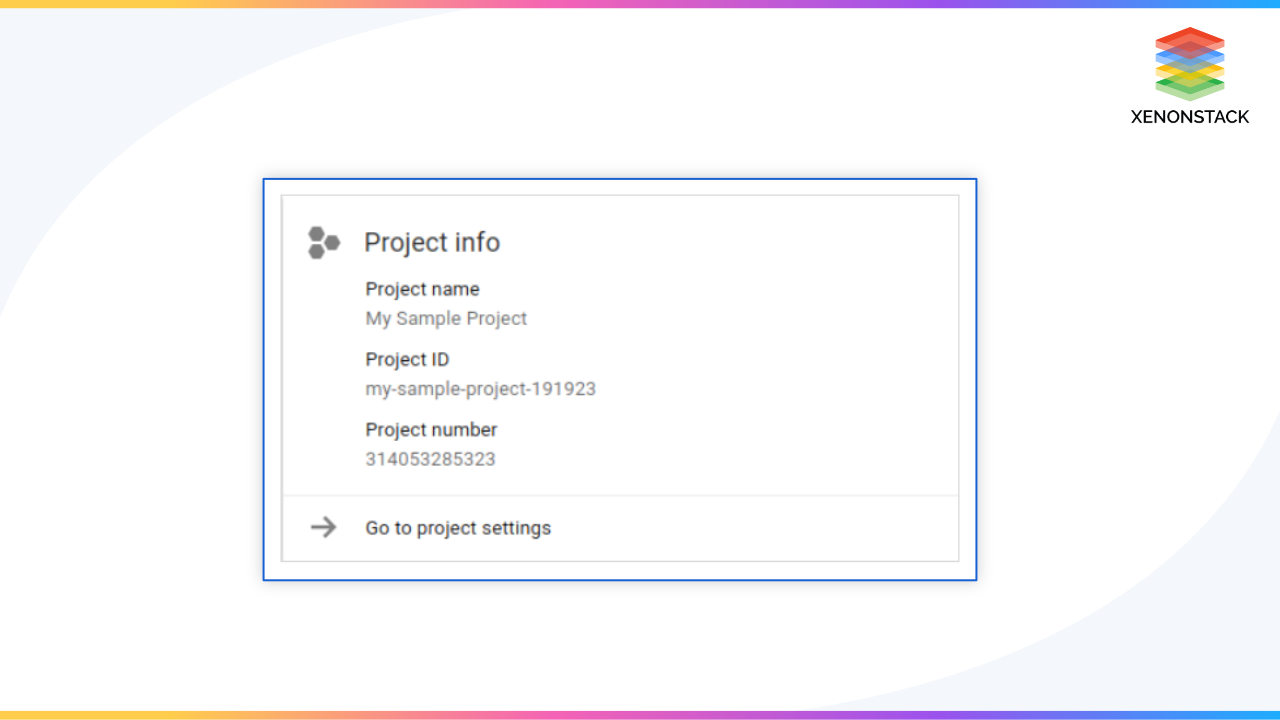
My Sample Project is the project's name, and the project ID is my-sample-project-191923.
Get an existing project.
The Cloud Console or the projects.get() API may be used to retrieve an existing project.
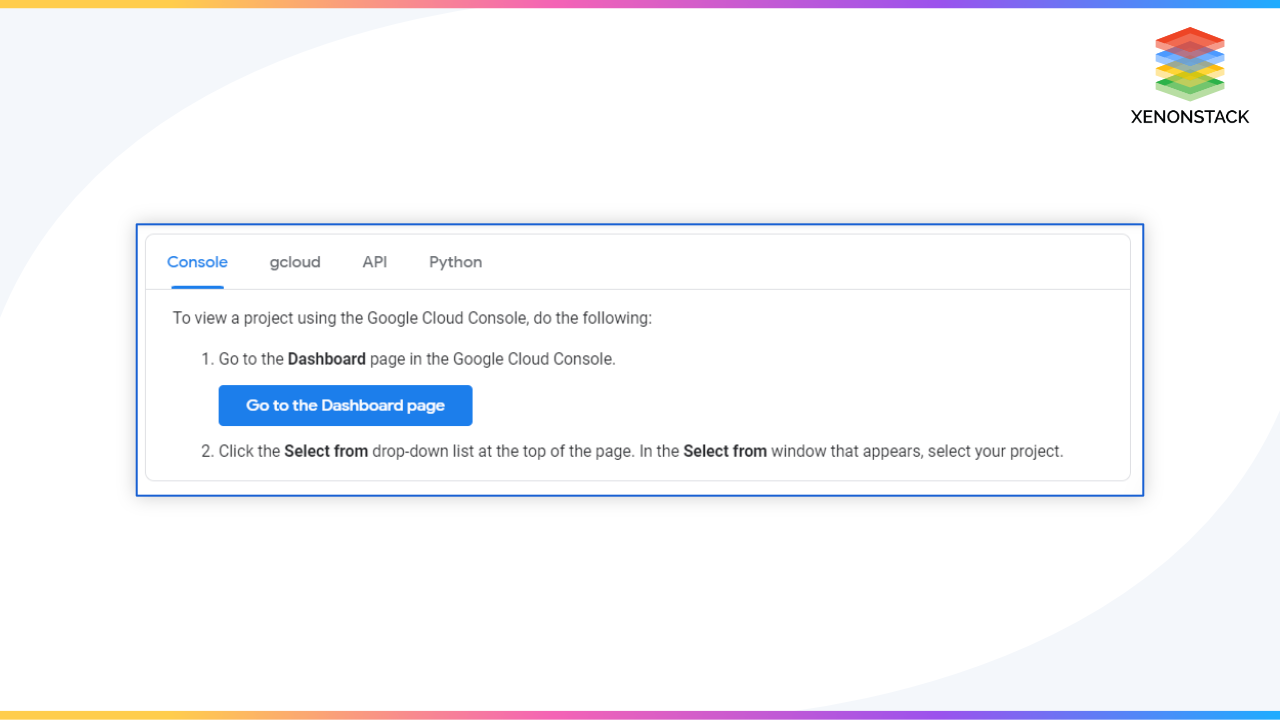
Listing Projects
Organize all of your projects into a resource. Use the v3 projects to get a list of all direct offspring of a resource. List method, with the query's parent resource specified:
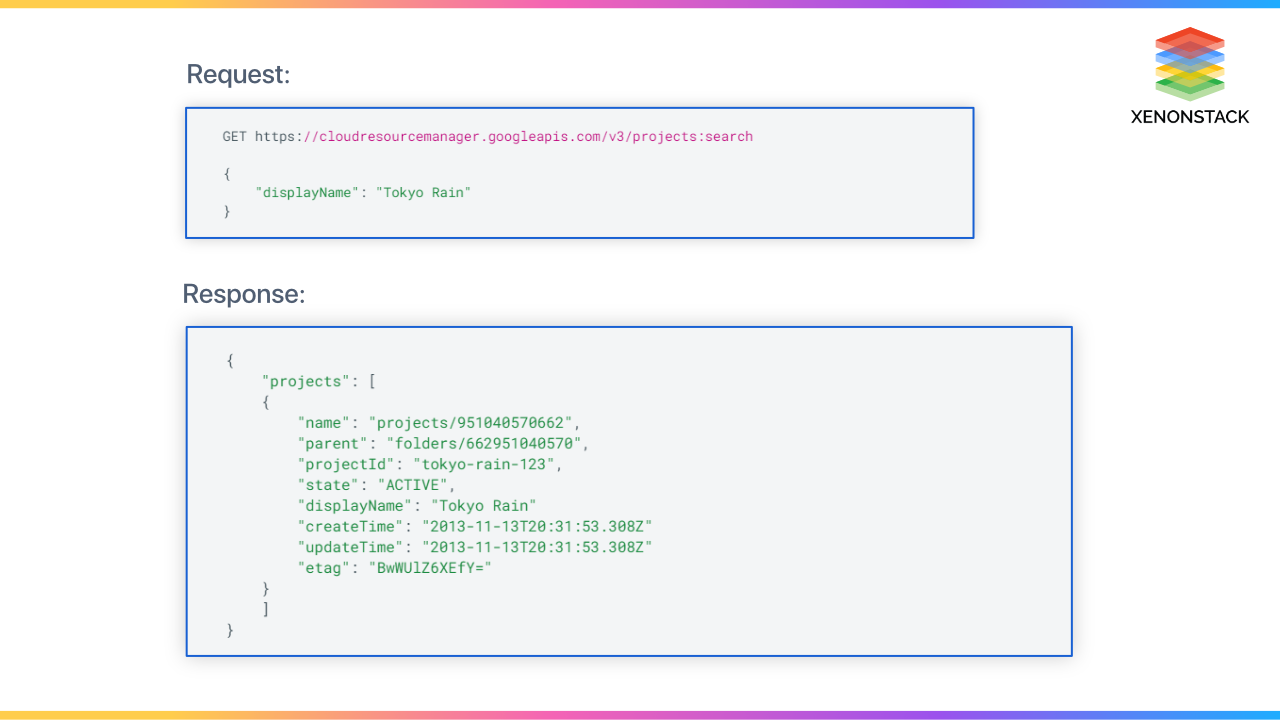
Search for projects
To return individual project resources that match the filter, use the projects. Search method with a query string. Only the projects you have been granted the resourcemanager get permission to appear in the results. The project resource with the display name "Tokyo Rain" is returned by the following code snippet:
If the parent. Type and parent.id attributes are provided in the request body, the resourcemanager.projects.list permission is checked on the parent. If the user has this access, all projects under the parent are returned once the remaining conditions have been applied. If the user does not have this permission, all projects for which the user has the resourcemanager.projects.get permission are returned after the remaining filters have been applied. If no filter is supplied, the method returns projects for which the user has resourcemanager.projects.get rights.
Updating Projects
The Cloud Console or the projects. Patch () API may be used to update projects.
The project name and labels are currently the only fields that may be changed. With the gcloud command-line tool or API queries, you can't modify the project ID value.
See Moving a project inside your resource hierarchy for further information. See Migrating projects for information on how to move a project from one organization to another.
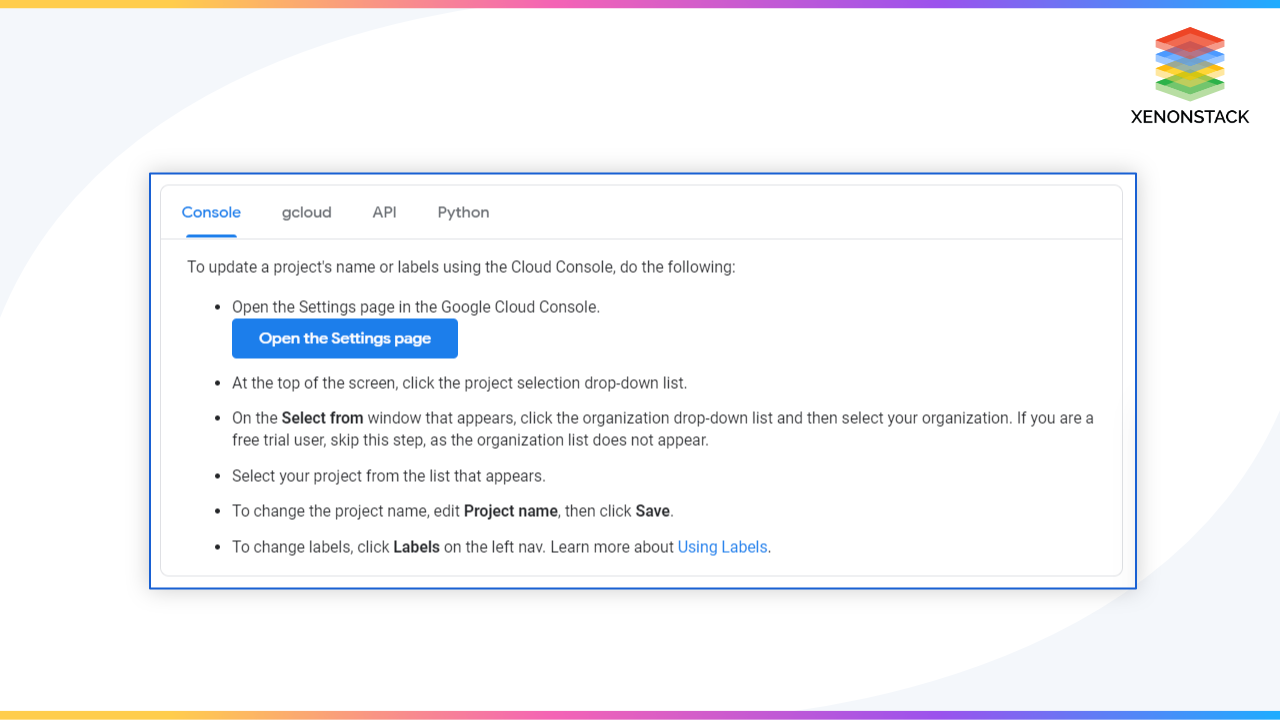
Shutting Down Projects
The Cloud Console or the projects. Delete () API may be used to terminate projects. To be shut down in this manner, a project's lifecycle status must be ACTIVE.
This approach indicates a project as being destroyed right away. The individual who started the removal process and the Technical category contacts mentioned in Essential Contacts will get an email notification. It is not possible to use a project that has been designated for deletion. If the project has a billing account linked to it, that link is broken and will not be restored if the project deletion is canceled. The project gets completely erased after around 30 days. See the procedures to restore a project to halt this process during the 30-day timeframe.
A primary design consideration for all of Google's infrastructure, products, and personnel operations. Click to explore about, Google Infrastructure Security Services
The project and its materials are erased after 30 days and cannot be restored. The project counts towards your project quota until it is removed. If you've set up billing for a project, it won't be removed until the current billing cycle has ended and your account has been successfully paid. The quantity and kind of services in use might influence when the system permanently deletes a project. See How Google Retains Data We Collect for additional information on data retention and safe erasure.
To shut down a project:
Troubleshooting project deletion. In case the process to shut down a project fails, you can find more information at
To shut down a project
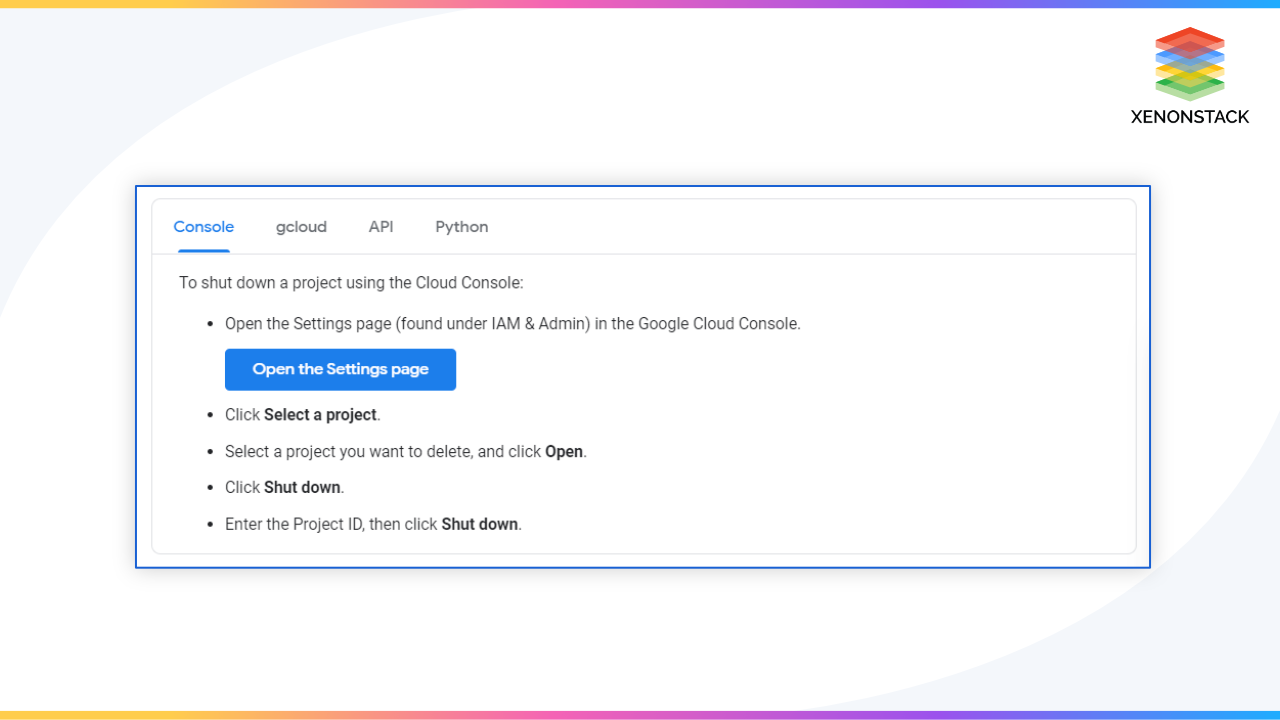
Troubleshooting Project Deletion
If the process to shut down a project fails, you can find more information at Troubleshooting project deletion.
Restoring a Project
Within the 30-day recovery period that begins when the project is shut down, project owners can restore a deleted project. The condition of a project before it was shut down is restored when it is restored. Some resources, such as Cloud Storage and Pub/Sub resources, are removed before the 30-day time is over, and they may not be entirely recoverable. Some services might need to be restarted manually. For more information, see Restarting Google Cloud Services.
The resourcemanager. projects package is required. Undelete the permissions on the project that you want to resurrect. To recover a project, follow these steps:
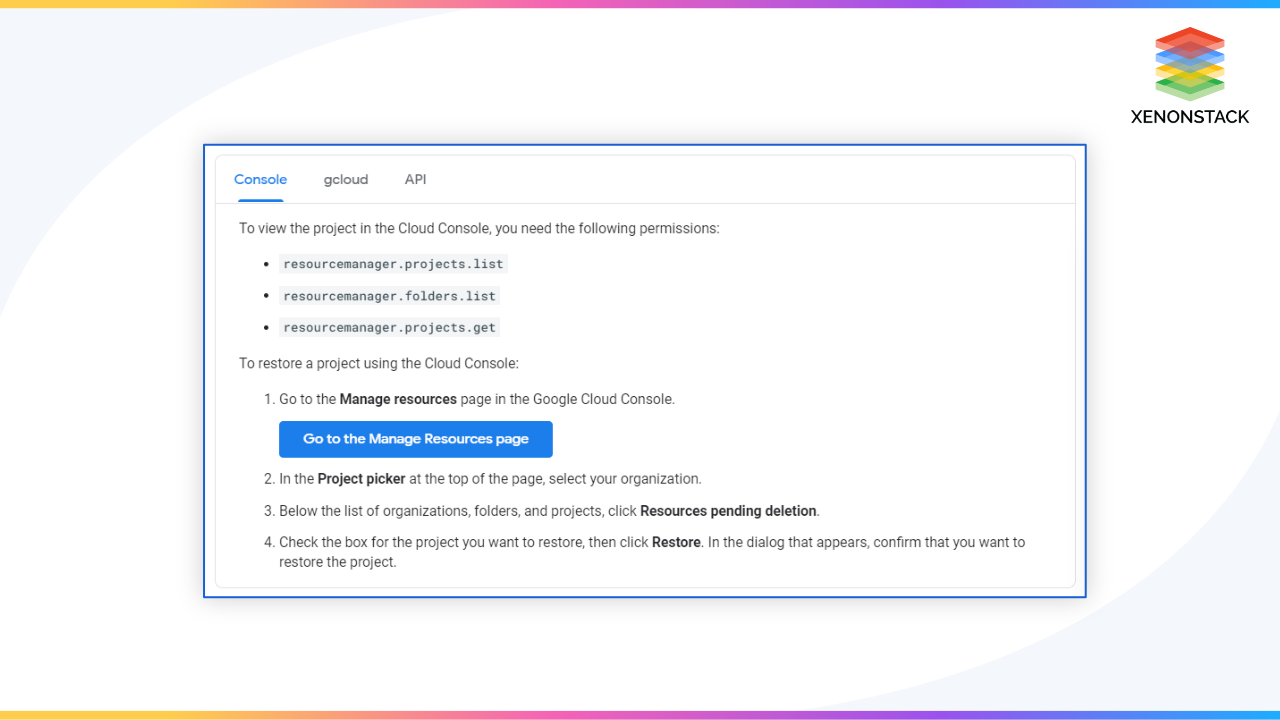
Moving a Project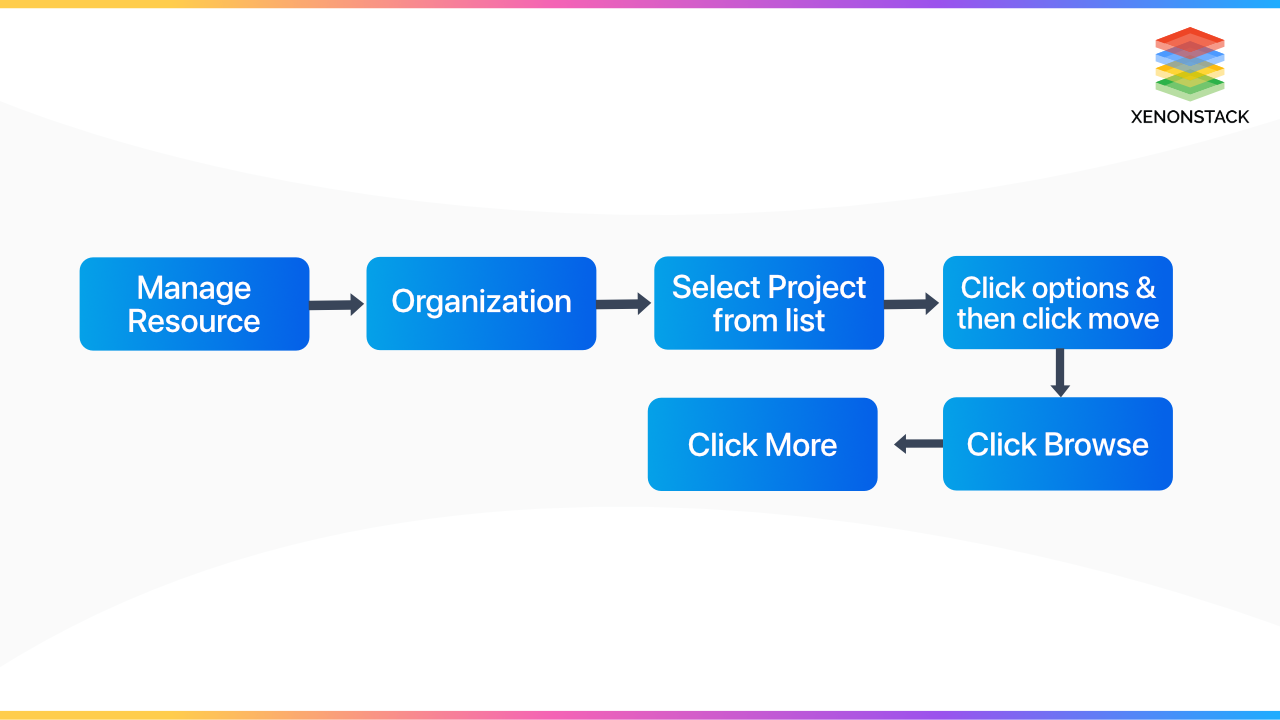
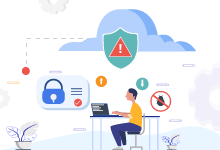
Conclusion
All Google cloud services, including managing APIs, allowing invoicing, adding and deleting collaborators, and controlling permissions for google cloud resources, are built on the foundation of Google cloud projects.
- Click to explore about Google Analytics and Its Capabilities
- 10 Latest Trends in Big Data Analytics That You Should Know
.webp?width=1921&height=622&name=usecase-banner%20(1).webp)