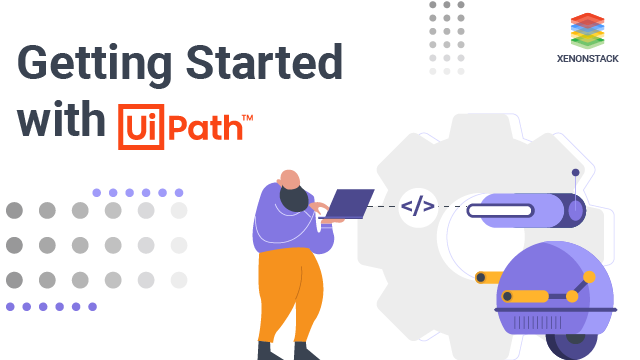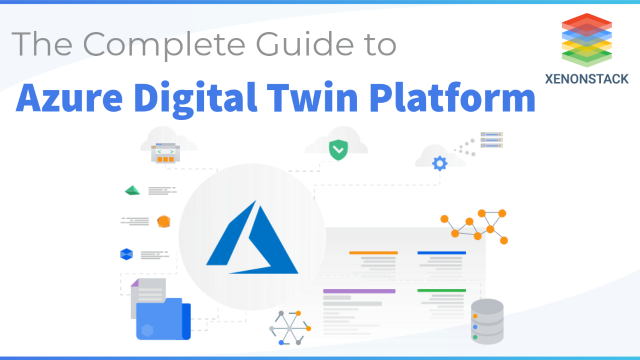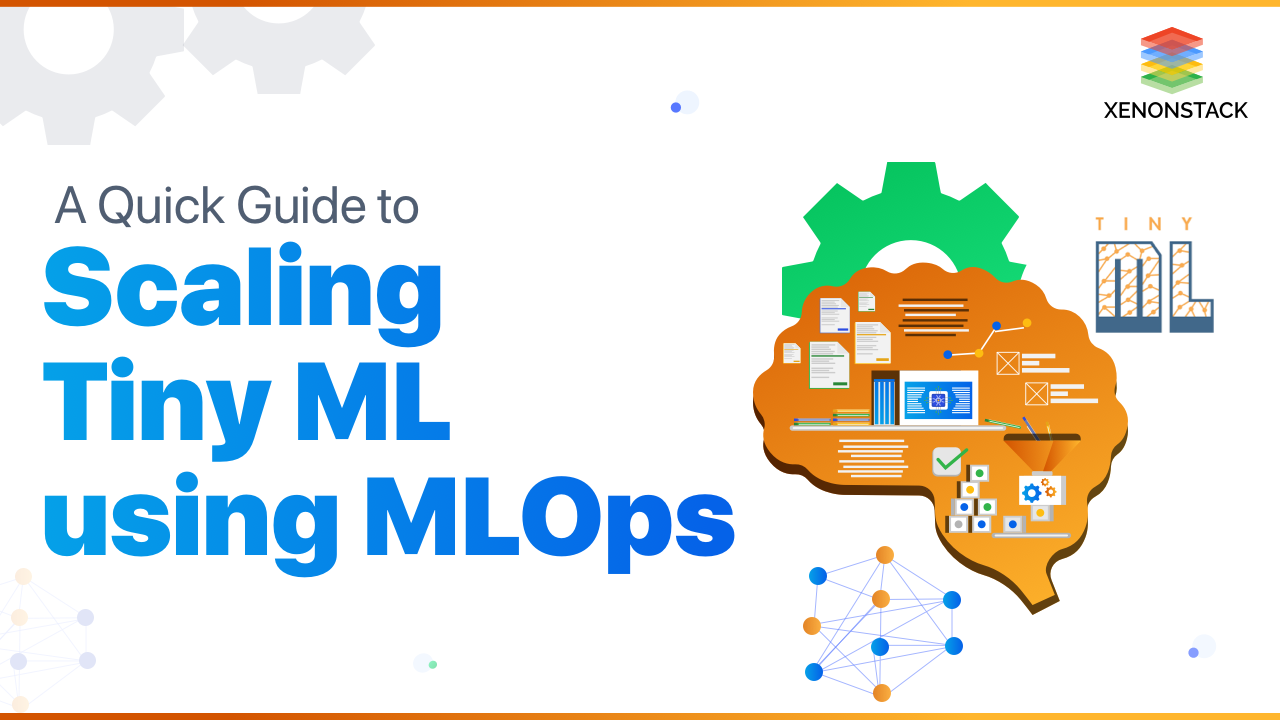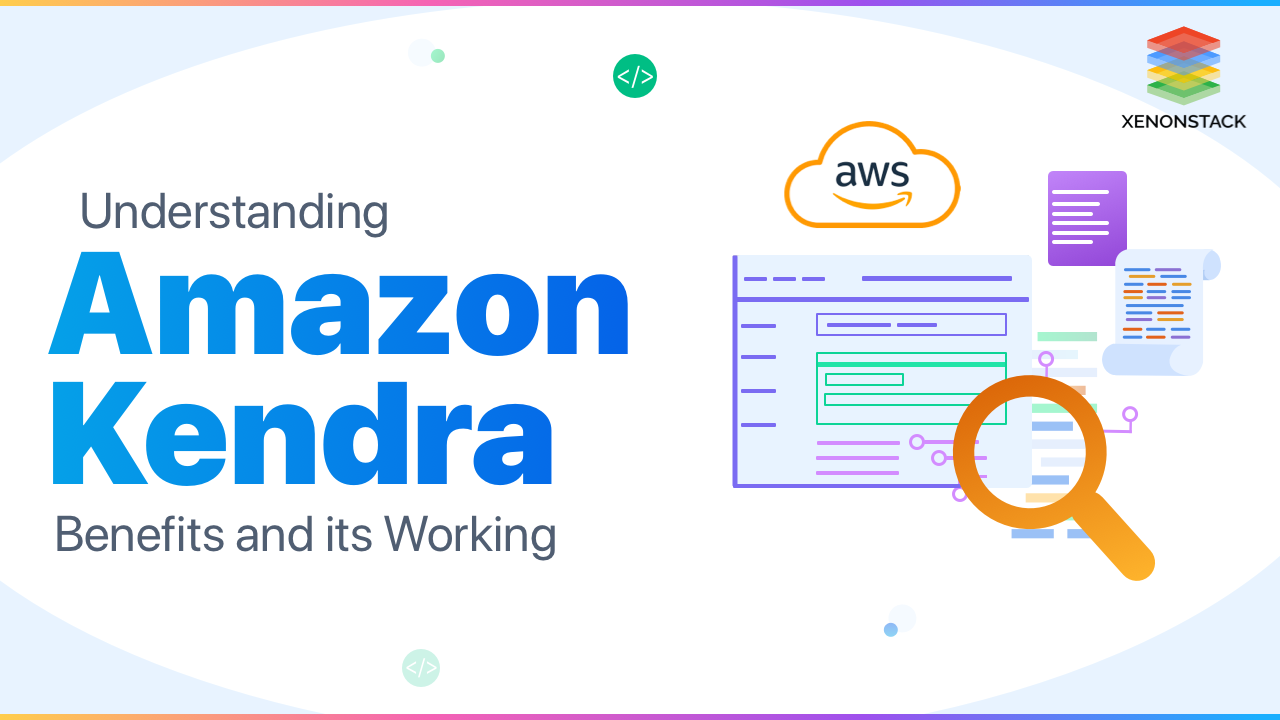
What is Amazon Kendra?
It is a service that provides intelligent search services for our websites and applications. Using this service, our employees can easily find the content they are looking for even when our data is saved across different locations and discover the correct answers to our questions whenever needed.
Semantic analysis and semantic search are quite advanced techniques when compared to a keyword-based search. Click to explore about, Semantic Search Engine with Machine learning
What are the benefits of Amazon Kendra?
- Get answers using natural language: We can use simple keywords to search. It will return better answers to the query whether your answer is present in the document, FAQ, or PDF. It will also provide suggested answers rather than sifting through a long list of documents. We can see the difference in the image below how it provides the results after a search.
- Access to the Content: Using Kendra, we can easily access the content from different repositories like SharePoint, Amazon S3, ServiceNow, and Salesforce into a centralized index that will allow you to search all the questions from your data and find the accurate answer.
- Fine-tune search results: We can fine-tune the search results by manually adjusting the importance of data sources or using custom tags.
- Deploy with just a few clicks: With just a few clicks. We can configure an index, connect relevant data sources, and begin using Kendra to search for answers to our questions.
Where we can use Amazon Kendra for our Business?
- Customer Interactions: It can better understand our customers' questions and provide more relevant information, whether it’s a customer web search, chatbot, or agent-assist. We can use it for building a chatbot for our company.
- Searching of Documents: It can search the information from the particular document even when you have thousands plus documents in your repository much faster than the traditional search.
- Research and Development: While research and development, we need the information of our prior work to access those documents in very less time with a faster and more accurate search.
- Indexing Documents: We can index the documents and maintain the active catalogue knowledge so our employees can access the available information and become more informed.
A type of data warehouse service in the Cloud which is fully managed, reliable, scalable and fast and is a part of its Cloud Computing. Click to explore about, Amazon Redshift and Amazon QuickSight
How to synchronize data from Multiple Repositories?
It's simple to synchronize data from several content repositories with your Amazon Kendra index by using connectors. Connectors may be set up to sync your index with your data source regularly, ensuring that you're constantly browsing through the most up-to-date material.
Amazon Kendra Connectors
It creates the connectors given below, and we can use connectors to add data sources to its index in the AWS Console.
- S3 buckets
- Confluence instances
- Google Workspace Drives
- Amazon RDS for MySQL and RDS for PostgreSQL databases
- Confluence Cloud and Confluence server
- Custom data sources
- Microsoft OneDrive for Business
- Microsoft SharePoint
- Salesforce sites
- ServiceNow instances
- Kendra web crawler
Which documents can we use?
It can index many types of documents. You can also associate attributes with documents to provide information, such as the source URI and the document's author.
Amazon Kendra users can ask the following types of questions or queries
- Factoid questions are simple who, what, when, and where inquiries contain fact-based responses that may be provided as a single word or phrase.
- Descriptive questions — Questions with a single line, chapter, or complete text as a response.
- Keyword searches – When the intent and scope of a question are unclear. It can deduce the user's purpose behind the search query and return results relevant to the user's intended meaning.
Adding image and video recognition to your apps is simple with Amazon Rekognition. Click to explore about, Amazon Rekognition Benefits
How does Amazon Kendra work?
It is a search and indexing interface for documents. It may be used to construct an updatable index of various document kinds, including plain text, HTML files, Microsoft Word documents, Microsoft PowerPoint presentations, and PDF files. It features a search API that can be used from a number of client applications, including websites and mobile apps. Other services are integrated with t.
For example, you may leverage its search to power Amazon Lex chatbots and deliver answers to users' inquiries. The S3 bucket may be used as a data source for your Amazon Kendra index. AWS Identity and Access Management may also be used to manage access to its resources.
Amazon Kendra is made up of the following elements:
- The index provides a client-side search API. The index is made up of source papers.
- The papers to index are stored in a source repository.
- A data source syncs your source repositories' documents to its index. You may synchronize a data source with an Amazon Kendra index to refresh the index with new, updated, and deleted files from the source repository.
- A document addition API that adds documents to the index directly.
What are the steps to use Amazon Kendra?
Steps to use Amazon Kendra are listed below:
Account Setup
- According to the instructions, create an AWS account and an AWS Identity and Access Management user. Sign up for AWS.
- If you're going to test it with an S3 bucket full of documents, make sure it's in the same region as it.
- Your documents will be uploaded to your S3 bucket.
- If you're connecting to another data source, you'll need an active site and credentials to do so.
To create an index (Console)
- To begin constructing a new index, choose to create an index.
- Give your index a name and a description in the Specify index details section.
- Choose a new role from the IAM role menu and give the position a name. The prefix "AmazonKendra-" will be added to the IAM role.
- All of the other fields should be left alone. Select Next.
- Choose Next on the Configure user access control page.
- Choose Developer edition on the Provisioning Details page.
- To make an index, choose to create.
- Allow time for your index to be built. It provides your index's hardware. This procedure may take some time.
To add a data source to an index (Console)
Create a data source that connects your documents to its index.
To search an index
Select Search console from the navigation pane. Choose a search word that is relevant to your index. The top results, as well as the top document results, are displayed.
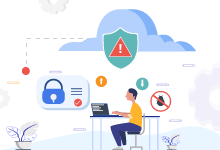
The procedure to create an index, data source, index, and runs a query on the index using the AWS CLI.
- Enter the following command to establish an index.
aws kendra create-index \ --name cli-getting-started-index \--description "Index for CLI getting started guide." \ --role-arn arn:aws:iam::account id:role/KendraRoleForGettingStartedIndex
- Allow it to complete the indexing process. Use the following command to see how far you've progressed. Proceed to the following step once the status field is ACTIVE.
aws Kendra describe-index \ --id index id
- To create a data source, use the following command at the command prompt.
aws kendra create-data-source \ --index-id index id \ --name data source name \ --role-arn arn:aws:iam::account id:role/KendraRoleForGettingStartedDataSource--type S3 \--configuration '{"S3Configuration":{"BucketName":"S3 bucket name"}}'
- It will take some time for Amazon Kendra to generate the data source. To see how far you've progressed, type the following command. Proceed to the following step after the status is ACTIVE.
aws Kendra describe-data-source \ --id data source ID \ --index-id index ID
Enter the following command to synchronize the data source.
aws kendra start-data-source-sync-job \ --id data source ID \ --index-id index ID
- It will index your data source. The number of papers determines the time it takes. The following command may be used to check the status of the sync task. Proceed to the following step after the status is ACTIVE.
aws Kendra describe-data-source \ --id data source ID \ --index-id index ID
- Enter the following command to make a query
aws kendra query \ --index-id index ID \ --query-text "search term"
- Discover more about Intelligent Enterprise Automation Platform
- Explore here about Intelligent Process Automation Systems