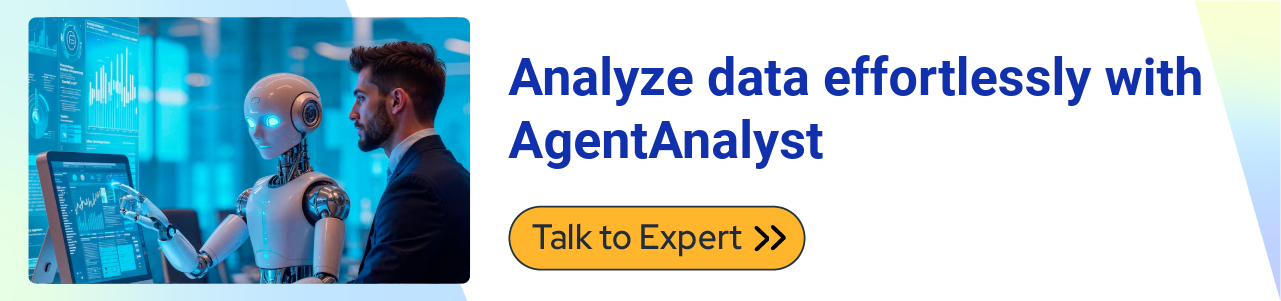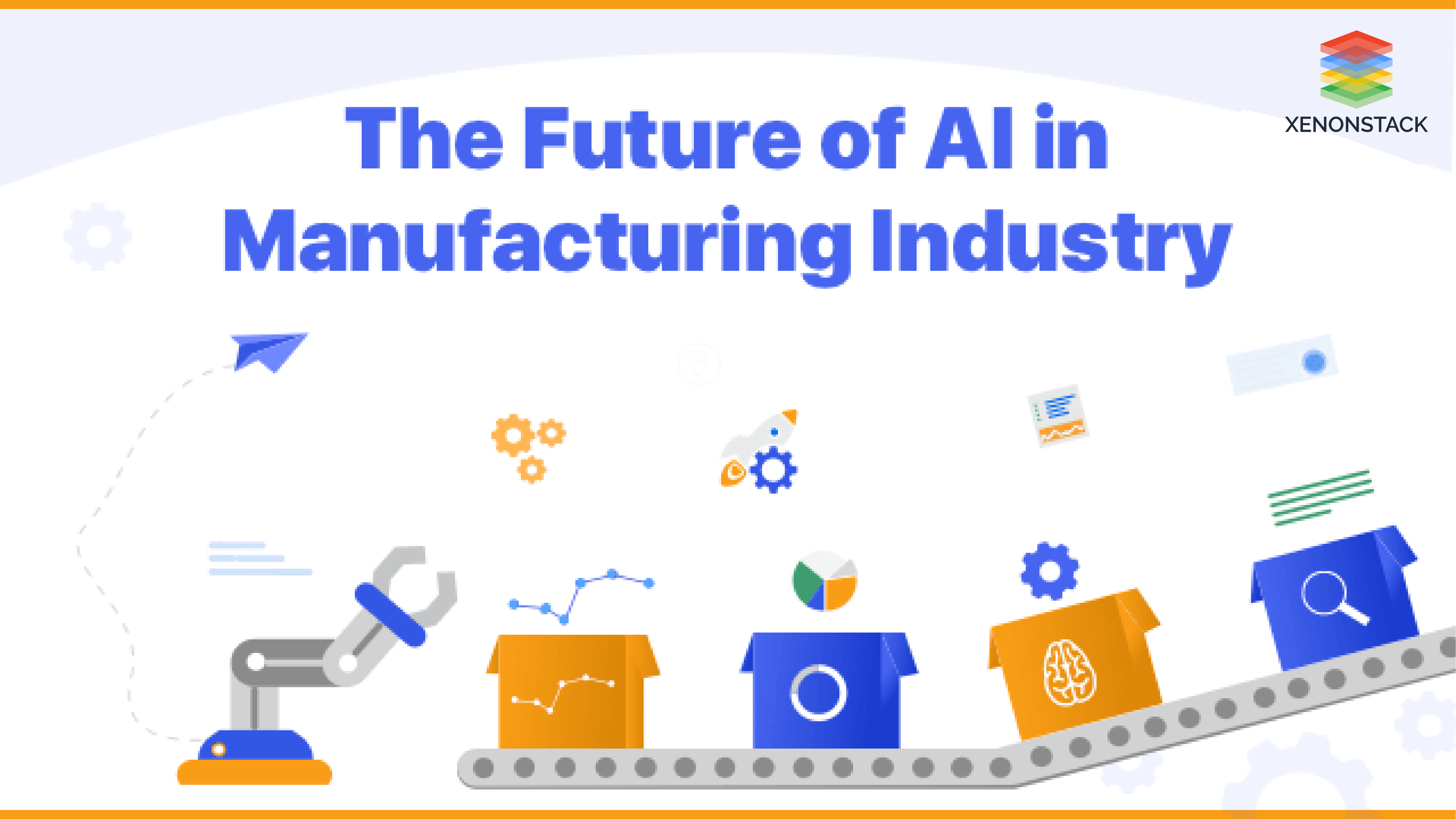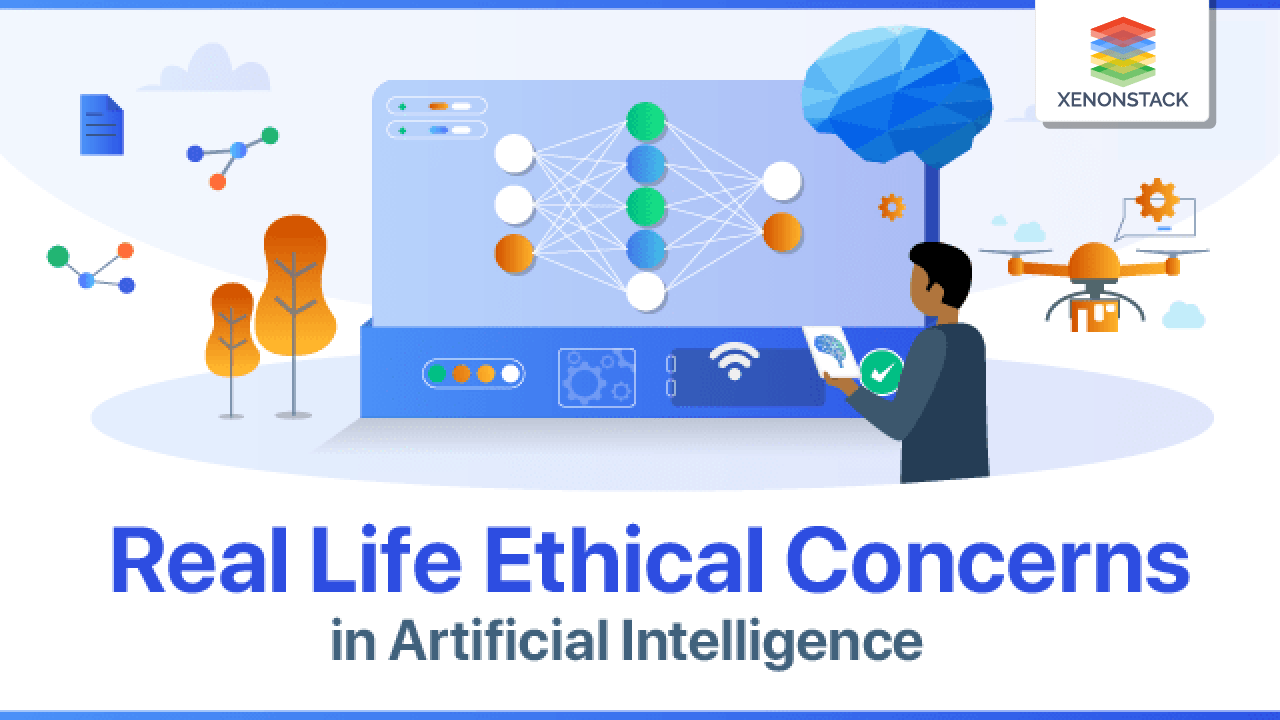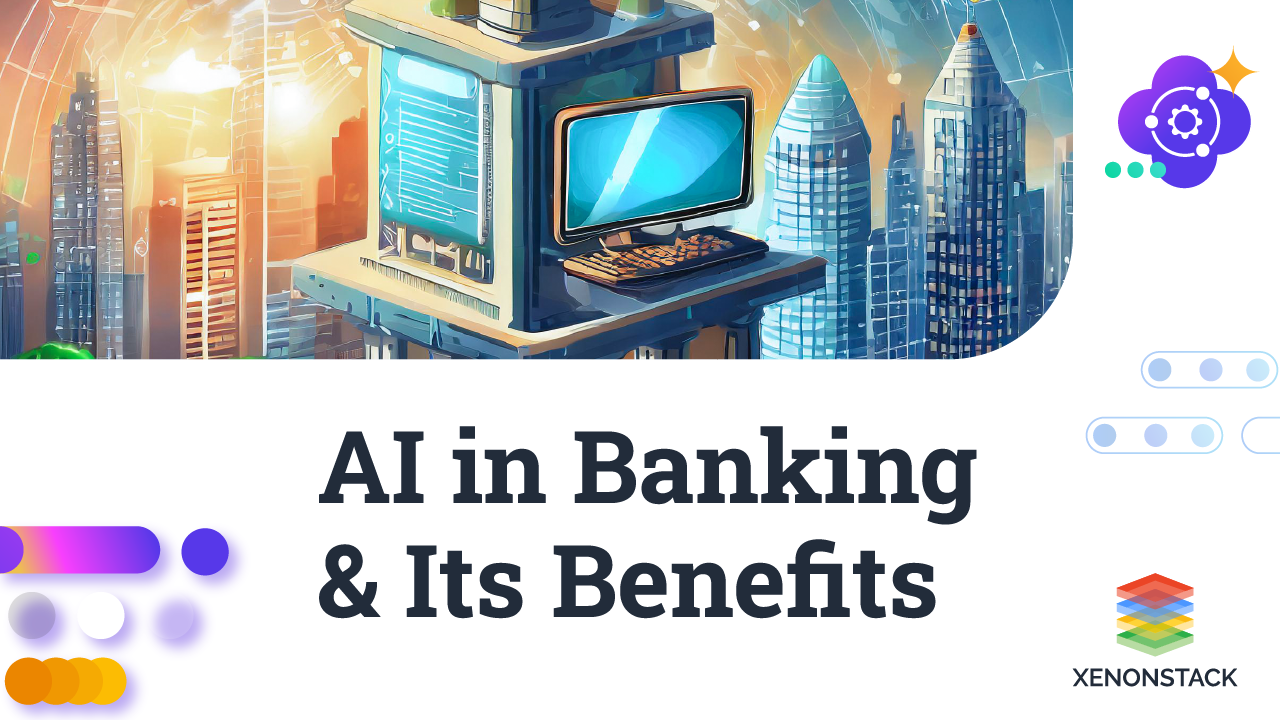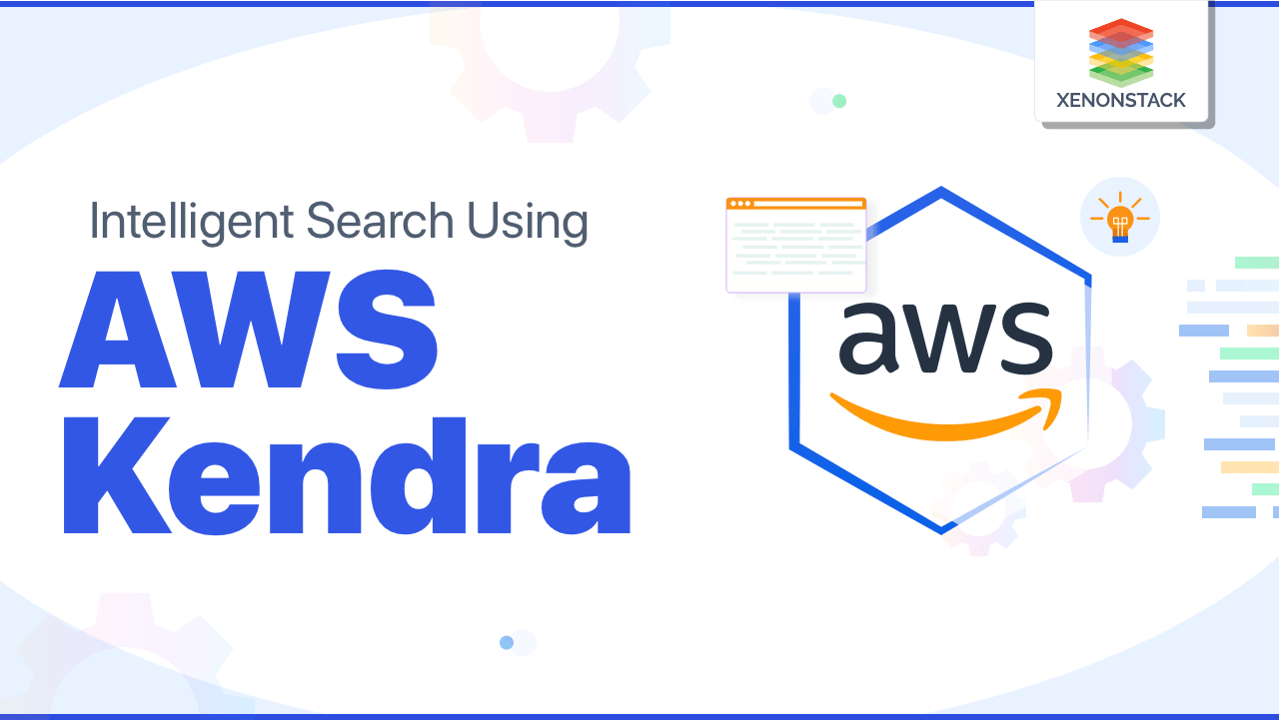
Clients and customers have a lot on their plates. They don't have the time to go through web pages or posts to learn about who you are, what you provide, and how much your goods or services cost. They want to know immediately if you're the appropriate person for them. An FAQ page allows centralizing all of these fundamental answers, saving customers time.
With AI Agents and Amazon Kendra for Knowledge Retrieval, businesses can implement intelligent FAQ solutions that instantly surface relevant information. This makes life simpler for website users and saves an organization time and resources by reducing direct inquiries.
Customer experiences are the key to making more profits and ensuring customer retention in an organization. AWS Panorama for Edge-based Computer Vision Applications and Amazon Kendra can enhance interactions by delivering real-time, AI-powered responses.
Customer experiences are the key to making more profits and customer retention in an organization. Click to explore our, Customer Intelligence Benefits and Its Use Cases
Common Challenges and Limitations of Amazon Kendra
Businesses need a solution that delivers fast and accurate responses to develop an efficient system that makes it simple for customers to search for products and services. Amazon Kendra and AWS Inferentia can enhance processing speed and efficiency, helping organizations manage large-scale knowledge retrieval.
What are the requirements for Amazon Kendra?
-
AWS Account: Account access to the resources according to your implementation requirements
-
FAQ’s Documents to be uploaded to the S3 bucket
How to Set Up and Use Amazon Kendra: Step-by-Step Guide

This section explains the steps to develop this system. Before starting, you must have an AWS account to use their services, such as Amazon S3 bucket and Amazon Lex.
Steps to use Amazon Kendra Console for Search FAQs
-
Step 1: The index and data source you created should be active. If you create an index and add your data source, follow the 4.2 to 4.5 steps.
-
Step 2: If you have FAQS, you can add them in the “add faq” section. This is optional.
-
Step 3: Perform a search in the search console. Write your question in the console search area, and Amazon Kendra will give you an answer related to the question.
Steps to upload the documents to an Amazon S3 bucket
-
Step 1: Sign in to the AWS Management Console and open the Amazon S3 console.
-
Step 2: To create a bucket, click Create a bucket
-
-
-
-
-
In the bucket name box, choose and write the unique name for the bucket.
-
In the AkiraAi case, the bucket name is “akirafaq”.
-
In Region, choose the AWS Region where you want the bucket to reside.
-
Keep the remaining settings set to the defaults.
-
Choose Create bucket.
-
You've created a bucket in Amazon S3.
-
-
-
-
-
Step 3: To upload an object to a bucket, open the Amazon S3 console.
-
-
-
-
-
Choose the bucket's name to which you wish to upload your object from the Buckets list.
-
Choose Upload from your bucket's Objects tab.
-
Select Add Files from the Files and Folders menu.
-
Pick a file to upload, and then choose Open.
-
Select Upload.
-
-
-
-
You've added an object to your bucket with ease.
Steps to create an index (Console)
-
-
Choose Create an Index to start creating a new index.
-
In Specify index details, give your index “Akira-faq” and a description (optional).
-
In the IAM role, choose to Create a new role and then give it a name. The new role will have the prefix “AmazonKendra-us-east-1-Akira-faq."
-
Please leave all of the other fields at their defaults. Choose Next
-
In the Configure user access control page, choose Next.
-
Provisioning details page, choose Developer edition.
-
Choose to create your index.
-
Wait for your index to be created. Kendra provisions the hardware for your index. This operation can take some time.
-
Steps to add a data source to an index (Console)
Create a data source that connects the Amazon Kendra index to your documents.
-
-
Choose to Add data source and then select the connector type, i.e. “S3 bucket”.
-
Add details to the data source name “Akira-ds” and choose next.
-
Add the S3 bucket path and create an IAM role, “akiraai-role”.
-
In sync, run schedule chooses “run on-demand” and click next.
-
Click add a data source and sync to sync the updated data from the bucket.
-
Steps to search an index
-
-
In the navigation pane, choose Search Console.
-
Enter a search term that's appropriate for your index. The top results and top document results are shown.
-
AWS Services That Integrate with Amazon Kendra
We are using AWS services to develop a FAQ for AkiraAi
Amazon Kendra
Amazon Kendra is a service that provides intelligent search services for our websites and applications. Using this service, our employees can easily find the content they seek even when our data is saved across different locations and discover the correct answers to our questions whenever needed.
Customer interactions: Kendra can better understand our customers' questions and provide more relevant information, whether through a customer web search, chatbot, or agent-assist.
Kendra can search for information in a particular document much faster than a traditional search, even when you have thousands of documents in your repository.
We can index the documents and maintain the active catalogue knowledge to access the available information and become more informed.
What kind of questions can we search using Amazon Kendra?
-
Descriptive questions — Questions with a single line, chapter, or complete text as a response.
-
Keyword searches – When the intent and scope of a question are unclear. Amazon Kendra can deduce the user's purpose behind the search query and return results relevant to the user's intended meaning.
Read here about Edge AI in Video Analytics and Surveillance System
Implementing Amazon Kendra: Best Practices and Use Cases
Amazon Kendra is a document search and indexing interface. It may be used to construct an updatable index of various documents, including plain text, HTML files, Microsoft Word documents, Microsoft PowerPoint presentations, and PDF files. It features a search API that can be used from several client applications, including websites and mobile apps. Other services are integrated with Amazon Kendra.
For example, you may leverage Amazon Kendra search to power Amazon Lex chatbots and deliver answers to users' inquiries. The Amazon S3 bucket may be a data source for your Amazon Kendra index. AWS Identity and Access Management may also manage access to Amazon Kendra resources.
Amazon Kendra Architecture: How It Works and Key Components

Amazon Kendra has the following components:
-
The index provides a client-side search API. The index is made up of source papers.
-
The papers to index are stored in a source repository.
-
A data source syncs the documents in your source repositories to an Amazon Kendra index. You may synchronise a data source with an Amazon Kendra index to refresh the index with new, updated, deleted files from the source repository.
-
A document addition API that adds documents to the index directly.
Steps to use Amazon Kendra
Account Setup
Create an AWS account and identify an Access Management user, as specified in Sign up for AWS.
If you use an S3 bucket containing documents to test Amazon Kendra, perform the steps to create a bucket and upload data given in usage.
If you are using another data source, you must have an active site and credentials to connect to the data source.
The steps to perform the search capabilities, i.e., to create an index, add a data source to an index, search an index, etc., are given in the usage.
Maximizing Amazon Kendra for AI-Powered Enterprise Search
Implementing Amazon Kendra can significantly enhance businesses' search capabilities, offering faster, more accurate, and AI-powered responses to user queries. By leveraging AWS services like Amazon S3, Amazon Lex, and IAM, organizations can streamline information retrieval, improve customer experiences, and reduce support overhead.
With Amazon Kendra’s intelligent search, businesses can:
-
Improve knowledge management with structured and unstructured data indexing.
-
Enhance customer interactions by delivering precise and relevant search results.
-
Automate FAQs and support systems, reducing response times and operational costs.
-
Ensure seamless integration with existing cloud infrastructure and AI solutions.
Next Steps in Optimizing Your Search Experience with Amazon Kendra
Talk to our experts about implementing a compound AI system with Amazon Kendra. Learn how industries and different departments use Agentic Workflows and Decision Intelligence to become decision-centric. Amazon Kendra utilizes AI to automate and optimize enterprise search, IT support, and operations, improving efficiency and responsiveness.